18.2. Configuring a DHCP Server
You can configure a DHCP server using the configuration file /etc/dhcpd.conf.
DHCP also uses the file /var/lib/dhcp/dhcpd.leases to store the client lease database. Refer to Section 18.2.2 Lease Database for more information.
18.2.1. Configuration File
The first step in configuring a DHCP server is to create the configuration file that stores the network information for the clients. Global options can be declared for all clients, or options can be declared for each client system.
The configuration file can contain any extra tabs or blank lines for easier formatting. The keywords are case-insensitive, and lines beginning with a hash mark (#) are considered comments.
Two DNS update schemes are currently implemented — the ad-hoc DNS update mode and the interim DHCP-DNS interaction draft update mode. If and when these two are accepted as part of the IETF standards process, there will be a third mode — the standard DNS update method. The DHCP server must be configured to use one of the two current schemes. Version 3.0b2pl11 and previous version used the ad-hoc mode; however, it has been depreciated. If you want to keep the same behavior, add the following line to the top of the configuration file:
ddns-update-style ad-hoc;
To use the recommended mode, add the following line to the top of the configuration file:
ddns-update-style interim;
Read the dhcpd.conf man page for details about the different modes.
There are two types of statements in the configuration file:
*
Parameters — state how to perform a task, whether to perform a task, or what network configuration options to send to the client.
*
Declarations — describe the topology of the network, describe the clients, provide addresses for the clients, or apply a group of parameters to a group of declarations.
Some parameters must start with the option keyword and are referred to as options. Options configure DHCP options; whereas, parameters configure values that are not optional or control how the DHCP server behaves.
Parameters (including options) declared before a section enclosed in curly brackets ({ }) are considered global parameters. Global parameters apply to all the sections below it.
Important Important
If you change the configuration file, the changes will not take effect until you restart the DHCP daemon with the command service dhcpd restart.
In Example 18-1, the routers, subnet-mask, domain-name, domain-name-servers, and time-offset options are used for any host statements declared below it.
As shown in Example 18-1, you can declare a subnet. You must include a subnet declaration for every subnet in your network. If you do not, the DHCP server will fail to start.
In this example, there are global options for every DHCP client in the subnet and a range declared. Clients are assigned an IP address within the range.
subnet 192.168.1.0 netmask 255.255.255.0 {
option routers 192.168.1.254;
option subnet-mask 255.255.255.0;
option domain-name "example.com";
option domain-name-servers 192.168.1.1;
option time-offset -18000; # Eastern Standard Time
range 192.168.1.10 192.168.1.100;
}
Example 18-1. Subnet Declaration
All subnets that share the same physical network should be declared within a shared-network declaration as shown in Example 18-2. Parameters within the shared-network but outside the enclosed subnet declarations are considered global parameters. The name of the shared-network should be a descriptive title for the network such as test-lab to describe all the subnets in a test lab environment.
shared-network name {
option domain-name "test.redhat.com";
option domain-name-servers ns1.redhat.com, ns2.redhat.com;
option routers 192.168.1.254;
more parameters for EXAMPLE shared-network
subnet 192.168.1.0 netmask 255.255.255.0 {
parameters for subnet
range 192.168.1.1 192.168.1.31;
}
subnet 192.168.1.32 netmask 255.255.255.0 {
parameters for subnet
range 192.168.1.33 192.168.1.63;
}
}
Example 18-2. Shared-network Declaration
As demonstrated in Example 18-3, the group declaration can be used to apply global parameters to a group of declarations. You can group shared networks, subnets, hosts, or other groups.
group {
option routers 192.168.1.254;
option subnet-mask 255.255.255.0;
option domain-name "example.com";
option domain-name-servers 192.168.1.1;
option time-offset -18000; # Eastern Standard Time
host apex {
option host-name "apex.example.com";
hardware ethernet 00:A0:78:8E:9E:AA;
fixed-address 192.168.1.4;
}
host raleigh {
option host-name "raleigh.example.com";
hardware ethernet 00:A1:DD:74:C3:F2;
fixed-address 192.168.1.6;
}
}
Example 18-3. Group Declaration
To configure a DHCP server that leases a dynamic IP address to a system within a subnet, modify Example 18-4 with your values. It declares a default lease time, maximum lease time, and network configuration values for the clients. This example assigns IP addresses in the range 192.168.1.10 and 192.168.1.100 to client systems.
default-lease-time 600;
max-lease-time 7200;
option subnet-mask 255.255.255.0;
option broadcast-address 192.168.1.255;
option routers 192.168.1.254;
option domain-name-servers 192.168.1.1, 192.168.1.2;
option domain-name "example.com";
subnet 192.168.1.0 netmask 255.255.255.0 {
range 192.168.1.10 192.168.1.100;
}
Example 18-4. Range Parameter
To assign an IP address to a client based on the MAC address of the network interface card, use the hardware ethernet parameter within a host declaration. As demonstrated in Example 18-5, the host apex declaration specifies that the network interface card with the MAC address 00:A0:78:8E:9E:AA always receives the IP address 192.168.1.4.
Notice that you can also use the optional parameter host-name to assign a host name to the client.
host apex {
option host-name "apex.example.com";
hardware ethernet 00:A0:78:8E:9E:AA;
fixed-address 192.168.1.4;
}
Example 18-5. Static IP Address using DHCP
Tip Tip
You can use the sample configuration file in Red Hat Linux 9 as a starting point and then add your own custom configuration options to it. Copy it to its proper location with the command
cp /usr/share/doc/dhcp-
(where
For a complete list of option statements and what they do, refer to the dhcp-options man page.
18.2.2. Lease Database
On the DHCP server, the file /var/lib/dhcp/dhcpd.leases stores the DHCP client lease database. This file should not be modified by hand. DHCP lease information for each recently assigned IP address is automatically stored in the lease database. The information includes the length of the lease, to whom the IP address has been assigned, the start and end dates for the lease, and the MAC address of the network interface card that was used to retrieve the lease.
All times in the lease database are in Greenwich Mean Time (GMT), not local time.
The lease database is recreated from time to time so that it is not too large. First, all known leases are saved in a temporary lease database. The dhcpd.leases file is renamed dhcpd.leases~, and the temporary lease database is written to dhcpd.leases.
The DHCP daemon could be killed or the system could crash after the lease database has been renamed to the backup file but before the new file has been written. If this happens, there is no dhcpd.leases file that is required to start the service. Do not create a new lease file if this occurs. If you do, all the old leases will be lost and cause many problems. The correct solution is to rename the dhcpd.leases~ backup file to dhcpd.leases and then start the daemon.
18.2.3. Starting and Stopping the Server
Important Important
Before you start the DHCP server for the first time, it will fail unless there is an existing dhcpd.leases file. Use the command touch /var/lib/dhcp/dhcpd.leases to create the file if it does not exist.
To start the DHCP service, use the command /sbin/service dhcpd start. To stop the DHCP server, use the command /sbin/service dhcpd stop. If you want the daemon to start automatically at boot time, see Chapter 14 Controlling Access to Services for information on how to manage services.
If you have more than one network interface attached to the system, but you only want the DHCP server to start on one of the interface, you can configure the DHCP server to start only on that device. In /etc/sysconfig/dhcpd, add the name of the interface to the list of DHCPDARGS:
# Command line options here
DHCPDARGS=eth0
This is useful if you have a firewall machine with two network cards. One network card can be configured as a DHCP client to retrieve an IP address to the Internet. The other network card can be used as a DHCP server for the internal network behind the firewall. Specifying only the network card connected to the internal network makes the system more secure because users can not connect to the daemon via the Internet.
Other command line options that can be specified in /etc/sysconfig/dhcpd include:
*
-p
*
-f — Run the daemon as a foreground process. This is mostly used for debugging.
*
-d — Log the DHCP server daemon to the standard error descriptor. This is mostly used for debugging. If this is not specified, the log is written to /var/log/messages.
*
-cf filename — Specify the location of the configuration file. The default location is /etc/dhcpd.conf.
*
-lf filename — Specify the location of the lease database file. If a lease database file already exists, it is very important that the same file be used every time the DHCP server is started. It is strongly recommended that this option only be used for debugging purposes on non-production machines. The default location is /var/lib/dhcp/dhcpd.leases.
*
-q — Do not print the entire copyright message when starting the daemon.
18.2.4. DHCP Relay Agent
The DHCP Relay Agent (dhcrelay) allows you to relay DHCP and BOOTP requests from a subnet with no DHCP server on it to one or more DHCP servers on other subnets.
When a DHCP client requests information, the DHCP Relay Agent forwards the request to the list of DHCP servers specified when the DHCP Relay Agent is started. When a DHCP server returns a reply, the reply is broadcast or unicast on the network that sent the original request.
The DHCP Relay Agent listens for DHCP requests on all interfaces unless the interfaces are specified in /etc/sysconfig/dhcrelay with the INTERFACES directive.
To start the DHCP Relay Agent, use the command service dhcrelay start.
skip to main |
skip to sidebar
MODUL PRODUKTIF
1. Elektronika Analog & Digital
2. Periperal & Instalasi PC
3. Mendiagnosis Permasalahan PC
4. Perbaikan & seting ulang PC
5. Perbaikan Periperal
6. Perawatan PC
7. Instalsi GUI dan CLI
8. Instalasi Software
9. Instalasi LAN
10. Mendiagnosis Permasalahan Jaringan
11. Perbaikan & atau Seting ulang Jaringan
12. Menginstalasi Jaringan berbasis GUI
13. Instalasi Perangkat Jaringan Berbasis
Luas
14. Mendiagnosis Permasalahan perangkat Jaringan
15. Perbaikan dan seting ulang koneksi WAN
16. Membuat Desain Keamanan Jaringan
17. Mengadministrasi server dalam Jaringan
18. Merancang Bangun dan Menganalisa WAN
19. Merancang WEB data base untuk Content Server
20. Menginstalasi Jaringan tanpa kabel (Wireless)
21. Menginstalasi Sistem Operasi Open Source
22. Menginstalasi dan Mengkonfigurasi Router
2. Periperal & Instalasi PC
3. Mendiagnosis Permasalahan PC
4. Perbaikan & seting ulang PC
5. Perbaikan Periperal
6. Perawatan PC
7. Instalsi GUI dan CLI
8. Instalasi Software
9. Instalasi LAN
10. Mendiagnosis Permasalahan Jaringan
11. Perbaikan & atau Seting ulang Jaringan
12. Menginstalasi Jaringan berbasis GUI
13. Instalasi Perangkat Jaringan Berbasis
Luas
14. Mendiagnosis Permasalahan perangkat Jaringan
15. Perbaikan dan seting ulang koneksi WAN
16. Membuat Desain Keamanan Jaringan
17. Mengadministrasi server dalam Jaringan
18. Merancang Bangun dan Menganalisa WAN
19. Merancang WEB data base untuk Content Server
20. Menginstalasi Jaringan tanpa kabel (Wireless)
21. Menginstalasi Sistem Operasi Open Source
22. Menginstalasi dan Mengkonfigurasi Router
KKPI
1. Modul 1
2. Instalasi Basis Text
3. Instalasi Basis GUI
4. Mengidentifikasi dan mengoperasikan komputer
5. Menngoperasikan Peripheral
6. Pengolah Kata
7. Lembar Sebar
8. Presentasi
9. Basis Data
10. Internet
11. Email
12. Mengelola Informasi
untuk mendapatkan rpp nasional anda bisa mendapatkannya. silahkan klik pada gambar di samping
2. Instalasi Basis Text
3. Instalasi Basis GUI
4. Mengidentifikasi dan mengoperasikan komputer
5. Menngoperasikan Peripheral
6. Pengolah Kata
7. Lembar Sebar
8. Presentasi
9. Basis Data
10. Internet
11. Email
12. Mengelola Informasi
untuk mendapatkan rpp nasional anda bisa mendapatkannya. silahkan klik pada gambar di samping
Kumpulan Teacher
Kumpulan Blog TKJ
Labels
- Bisnis Pulsa (1)
- KKPI (6)
- Komputer (1)
- linux (4)
- PTK (2)
- TKJ (29)
- Trik n Trik (10)
- Ujian Nasional (2)
Teman Pecinta Blog
Label
- Bisnis Pulsa (1)
- KKPI (6)
- Komputer (1)
- linux (4)
- PTK (2)
- TKJ (29)
- Trik n Trik (10)
- Ujian Nasional (2)
Blogger Tricks
Blogger Themes
Categories
- Bisnis Pulsa (1)
- KKPI (6)
- Komputer (1)
- linux (4)
- PTK (2)
- TKJ (29)
- Trik n Trik (10)
- Ujian Nasional (2)
Download
|
|
.....belajar yuk..... © 2010 Design by Free WordPress Themes | Bloggerized by Lasantha - Premium Blogger Themes
Powered by Blogger | Printable Coupons





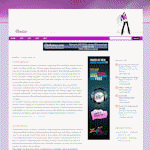

1 komentar:
pak krisna kok bahasa inggris da yg bahasa indonesia ngak pak ? wana tkJ
Posting Komentar